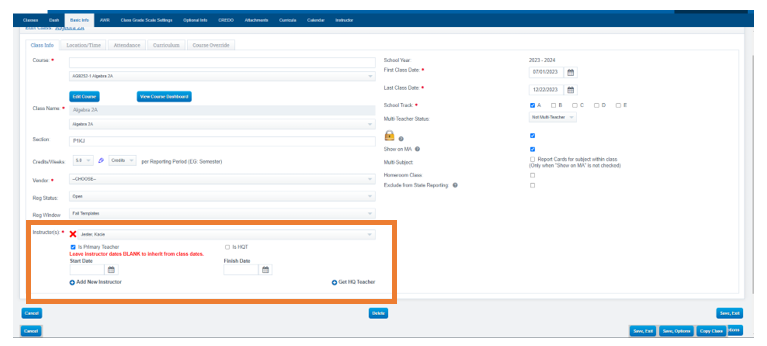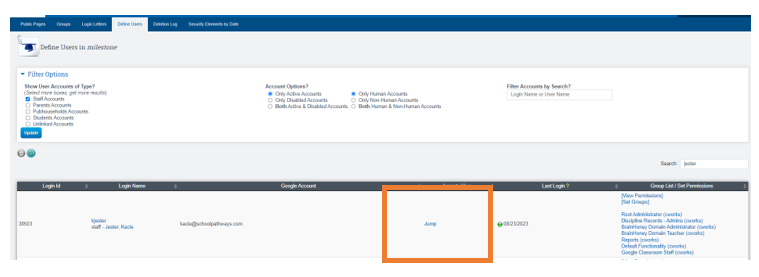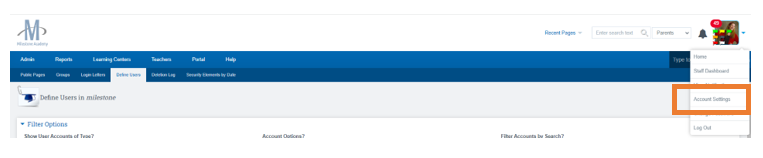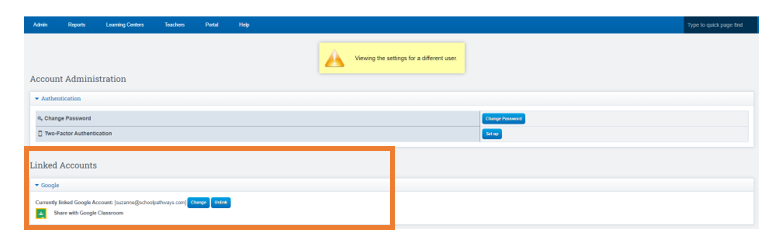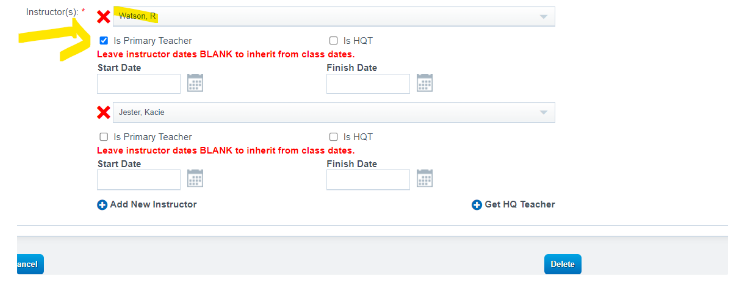Scenario: Teacher leaves school and needs to put a new Primary teacher on the class in School Pathways
Work
Around: Do NOT delete the old instructor. They will need to remain on
the class. These steps will need to be followed exactly. Step 4 being
critical.
Edit the class
Teachers>CMS Classroom Management>desired class
Click the Pencil Icon
Add the new instructor of the class- DO NOT set the primary checkbox at this time. That will come later.
Important: The New Instructor MUST now accept the teacher invite before proceeding
Admin Function: Admin>Settings>Security>Security>Define Users
Search for the previous instructor who has left and use the “Jump” to jump as them
-
Once jumped as them, navigate to the top right corner of the screen
click the down Arrow>Account Settings
Click “Unlink” in the Google Account area. You can now close out the tab
Navigate back to the class and Edit (Teachers>CMS Classroom Management>Desired Class>Edit pencil)
Switch out the primary checkboxes so the previous instructor does NOT have it selected and the new instructor DOES.